In the spring
of 2020, Epson started shipping the C6000 series printers.
 |
| C6000 Series Printers |
I wrote about
the launch of these new printers during the fall prior.
And my first,
out of the box, experience.
Overall, I’ve
found these printers to print high quality labels and be affordable. But slow.
Epson has now
released a driver change that, according to them, increases the speed of
larger, batch printing by at least 20%. That’s
significant.
Let me explain
the procedure you should use to realize this increase in speed. First, I recommend you update the firmware in
the printer. It may NOT be required for
this speed increase; but it’s a good thing to do before making any other
changes. Get the latest firmware here:
(I didn’t include the “P” versions as we’ve sold primarily “A” printers with a cutter.)
Second, update
the driver to version 1.4 (or later if available). Get the driver on the same link as listed
above. Don’t worry about updating the
driver with the previous version installed. (FYI: I had to restart my computer
after updating the driver to get this feature to work).
Third, select
“High Speed Batch Printing” in Driver Preferences on the Driver Utilities tab
of the driver.
 |
| C6000 High-Speed Batch Setting |
And then print
a minimum batch size of 60 cm or about 24”.
The time to print 10, 4x3” matte poly labels printed using NORMAL
setting and the high-speed setting not selected was about 30 seconds
(~1”/second). To print the same amount
with the High-Speed Batch Label selected was 21 seconds (~1.4”/second); a reduction
in time of 30%. (FYI: I should have measured the time before updating the
driver and firmware to see if it was different).
Watch me print
10 here in the High-Speed Batch Mode at the NORMAL setting.
Notice how the
LED shows only 2 pages printed. From 10
labels to only 2.
One point: on
my first try, I got a skipped label. It
occurred between page 1 and 2 of the batch.
As I normally
set up the page size of a label .03” wider and longer than the actual label, I
figured this .03” extra times 10 labels caused the printer to skip the
gap. Changing the page size to exactly
3” tall, eliminated this missed label.
Therefore, you may not be able to use this feature when printing
full-bleed labels.
Completing the
same test using the MAX SPEED setting, it took 14.5 seconds (2.15”/second) to
print 10, 4 x 3” matte poly labels. With
the High-Speed Batch Label Printing selected, it took only 9.5 seconds
(3.29”/second) to print the 10, 4 x 3” matte poly labels.
How This
Feature Works:
Normally, the
C6000 series printers send 1 label image down to the printer at a time. 10 labels would be 10 images. In the High-Speed Batch Label Printing mode,
the printer creates a batch of 60 cm and send it down as 1 image; thus speeding
up the print. It seems like a creative
way to speed up printing.
Epson does list
some restrictions to make this work correctly.
For most, the NO CUT option could be an issue for some operations.
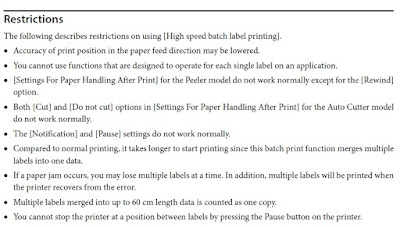 |
| C6000 High-Speed Restrictions |
To learn more
about this setting, review page 112 in the Technical Reference manual. Get the manuals on the same URL as the
drivers; just select “MANUALS and WARRANTIES” tab on the Support page.
According to
Dennis Moore, Epson Senior Technical Support Specialist, “This feature allows
the printer to printed at the rated speed of 4.8 ips over a span of 24 inches
and is especially advantageous when printing small labels. I recall
during the initial testing in March that multi-page labels could be printed
using the high-speed batch setting as well. Note that the page count on
the printer panel is now defined in terms of 24” collections of labels instead
of individual labels."
For many
organizations, I believe this setting will help speed up their operation. At a minimum, I encourage users of the C6000
series printer to test this new feature.
If you have issues using this new feature or help with your label
printer in general, contact us so we can help.
Guy Mikel
855-962-7670


No comments:
Post a Comment