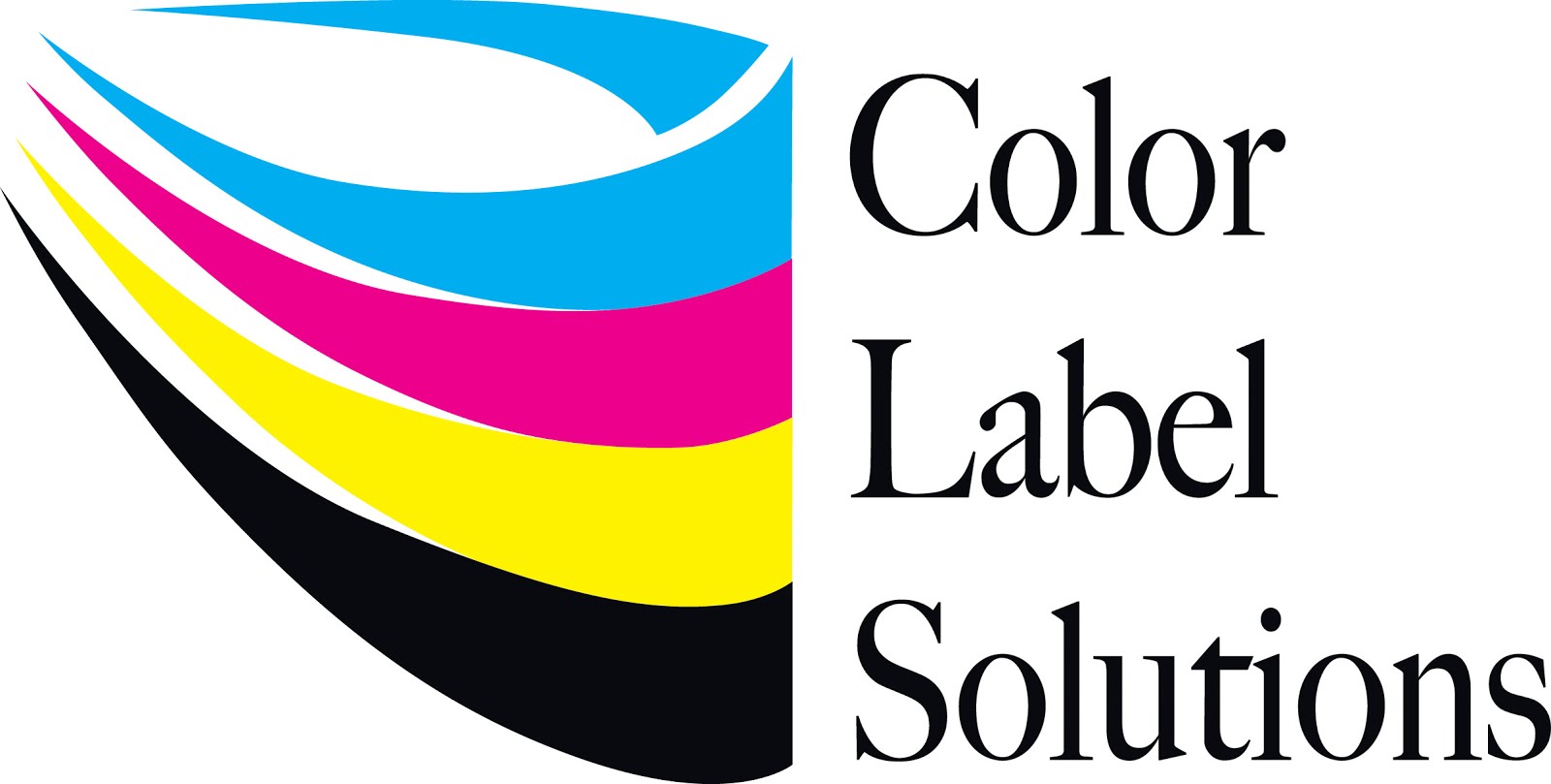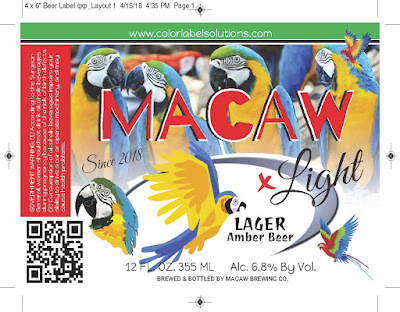CBD
Startup purchased a C6500A from us during the White Label Expo in Las Vegas NV. After getting started print, Colin Sevier, IT Manager and
Jack-Of-All-Trades, decided that the colors were “truly amazing” on the gloss
poly; just a few points away from a great color match and not worth the time to
fix. However, the color on the matte
poly, especially the blacks, should be different. According to Colin, “the blacks were more
charcoal. We wanted to see a more vivid
black and colors in general.”
An ICC profile is a set of data that characterizes a color input or
output device, or a color space, according to standards promulgated by the
International Color Consortium (ICC). Learn more here.
Colin says, “With the Datacolor Studio Kit, I printed out a color map
using the C6500A and the matte poly labels.
I made sure the printout was without any extra color, but with the
Quality setting.
 |
| Datacolor Map |
Every setting would need a different color map and ICC profile. On the color map, I scanned/measured the
colors which inputted this information into the software. Once all the colors were scanned, the
software creates the profile.”
After getting the profile from Colin, I attempted to replicate the
results. First, I learned where to
upload the profile to the computer. All
ICC color profiles go to this directory in Windows: C:\Windows\System32\spool\drivers\color
Second, I had to set the driver settings to use the correct ICC
profile. Normally, I would use this Quality setting for a matte poly. Notice the “Vivid Color” selection.
 |
| C6500 Synthetic Quality Setting |
To use the ICC profile, I selected the ICM color correction mode. The Epson Engineering Manual says, ICM
(Image Color Management) is a Windows color control function to match apparent
color between different devices such as a monitor and a printer. Apparent color
on the monitor and on the printout is matched based on ICC profiles. An ICC
profile is a file that describes characteristics of the device such as a
monitor and a printer according to ICC (International Color Consortium)
standards.”
Be sure to select “Show All Profiles” to see the correct
selection. And then select the ICC
profile desired, such as the CW-6500Au MattePoly Quality Settings, that Colin
created.
After these setting changes, I printed out a basic black/green artwork
to see the color difference: and you can see a difference:
 |
| With/Without ICC Matte Poly Profile |
The blacks are blacker and the greens seem more natural on the matte
poly than using the standard Vivid Color profile.
Colin says, “Once I uploaded the ICC profile into the C6500, the colors
were much better, even dead on. The
blacks were blacker and the colors were more vivid. What’s great with the ICC profile is now the
print output matches our calibrated monitors.
What we see, is what we get!”
During our conversation, I learned that Colin calibrates the monitors
and televisions using the same Datacolor Studio Kit.
Creating ICC Color Profiles is another way to improve the performance
of the C6500. And for me, I can say it
is a pleasure to learn about label printing from a smart customer like CBD
Startup and printing professionals such as Colin. It’s a real pleasure to work with these types
of companies and people.
If you want to improve the performance of your color label printers,
contact us. We’d love to earn your
business; and your support.
Guy Mikel
855-962-7670