This month, Epson launched the new C7500 GE (Graphics Edition) which
combines the C7500G printer and the Wasatch SoftRIP Raster Image Control (RIP)
software. The C7500GE is targeted for
both end users and professional printers who need more precise color/image
control of their print output.
As background, a raster image processor (RIP) is a
component used in a printing system which produces
a raster image also known as a bitmap. Such a bitmap is used by
a later stage of the printing system to produce the printed output.
With the new
SoftRIP Label Edition, Wasatch says "you get:
- Total color control/matching
- Extended color gamut
- Smooth color and shade management
- Flexible image manipulation and placement
- Continuous media support
- Full bleed printing
- Easy to use interface
You can learn more about the new Wasatch RIP at https://www.wasatch.com/labels.html".
Or you can review my earlier posts on the new C7500GE and the RIP:
To learn more about the RIP, I started printing for a customer who was
concerned about color matching. Printing
directly from a PDF did not produce the red and brown colors expected.
First with PMS 187 on gloss paper.
It wasn’t exactly the correct shade of red.
PMS 187 has a RGB value of 166, 25, 46.
Next I had to match a label with PMS color 463 which has a RGB value of
116,79, 40.
 |
| ColorTone Matching PMS 463 |
Although close, both colors were not exactly a match; you could see the
difference. To find a closer match, I
used the Color Tone Matching assistant to provide color swatches of related
colors to show a closer match was possible. Again PMS 187:
 |
| C7500G ColorTone Matching Assistant |
And PMS 463:
 |
| C7500G ColorTone Matching Assistant |
Based on the results from printing directly from a PDF, I decided to
use the Wasatch SoftRIP to see if a closer color match was possible. Before starting to use the SoftRIP, I
recommend watching this starter video for printing die-cut labels:
And watching
this video for printing continuous labels requiring post-printing finishing:
To start using the RIP, first I had to download
the latest image configurations. Wasatch
provides these files which profile a variety of available label media. By profiling the label media, better color
matching is possible.
After
downloading the image configuration, I set up my printer. First I set up the
printer by selecting the gear icon on top:
 |
| SoftRIP Printer Settings |
You’ll need to
confirm the correct image configuration, paper width margins and insure your
printer is selected. Then on the labels
tab, I selected printer properties and edited the printer properties to match
your situation; especially die cut label-gap setting and size.
 |
| SoftRIP Printer Properties |
Once the
printer and an image configuration was selected, I opened an eps file in SoftRIP:
 |
| SoftRIP Size Tab |
At this point,
I had to rotate the image 90 degrees to fit on the label; and I decided to crop
the picture. To crop, I selected a box
around the image (by holding down the left mouse button as I created a box),
and right click on the image to select “Zoom into Crop Box”.
After cropping,
I selected the number of copies I wanted (Rows) and selected center both width
and height. I wanted the image on the
center of this label as I really did not have the correct size in the printer.
 |
| SoftRIP Number of Rows |
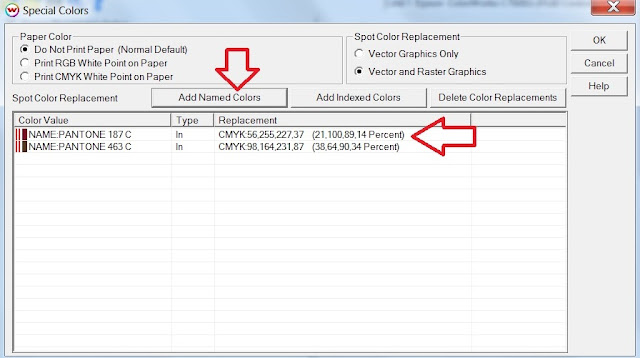 |
| SoftRIP Special Colors |
Now I was ready to print. I first printed with one gloss image
configuration; and then a different gloss image configuration. The difference
in the two print outputs was dramatic.
 |
| SoftRIP Image Configuration Color Differences |
The bottom was identical to the output from printing from the PDF; and
the top was a very close match to the original target color. Based on this simple test, label media and
image configuration make a big difference in color output.
To help find the correct color match, you can also select Color
Neighborhood from the color menu. This
opens up a dialog box to select the target color:
 |
| SoftRIP Color Neighborhood |
Once the correct RGB color is entered, another dialog box appears to
select the Delta E of the colors. Delta E is a metric for
understanding how the human eye perceives color difference. The term delta comes
from mathematics, meaning change in a variable or function.
The suffix E references the German word Empfindung, which
broadly means sensation. Generally, a Delta E of 2 is believed to be the
minimum a human can perceive.
 |
| SoftRIP Delta E |
After selecting OK, you save the color neighbor as a PostScript file. Then
open the file up in SoftRIP. As the page
size is 10.5 x 10.5, it is recommended to crop a section of the color neighborhood
and print to get the related colors.
 |
| SoftRIP Color Neighborhood |
Color Neighborhood should help you identify a more appropriate match
when the original is slightly incorrect.
After my initial work, I found the SoftRIP potentially a great tool for
certain customers. According to Ryan
Lee, Sales at Wasatch, “Softrip
Label Edition should fit end users, printers and label converters who
need to print customized, color precise labels.
Combined with the C7500G, these customers have a reliable label printing
option. Other available color label
printers may be fast, but not as easy to use or durable as the C7500. The C7500GE is a great label printing
solution.”
The C7500GE costs $9,450 and comes not only with the Wasatch SoftRIP,
but also 1 year of on-site service on the printer; a value of $1,029. The SoftRIP comes with 6 months of support from
registration and covers software updates and remote tech support access.
For professional printers and converters, I see the C7500GE solution as a breakthrough; enabling these companies to offer digital label printing at a fraction of the investment of other options. For end users, now you can get more precise color matching on-demand.
If you need to have accurate colortone matching, contact us to discuss
how the C7500GE fits into your operation.
Guy Mikel
855-962-7670
info@colorlabelsolutions.com
Purchase the C7500GE here: https://colorlabelsolutions.com/product/c7500ge-graphics-editon-inkjet-color-label-printer/
Purchase the C7500GE here: https://colorlabelsolutions.com/product/c7500ge-graphics-editon-inkjet-color-label-printer/
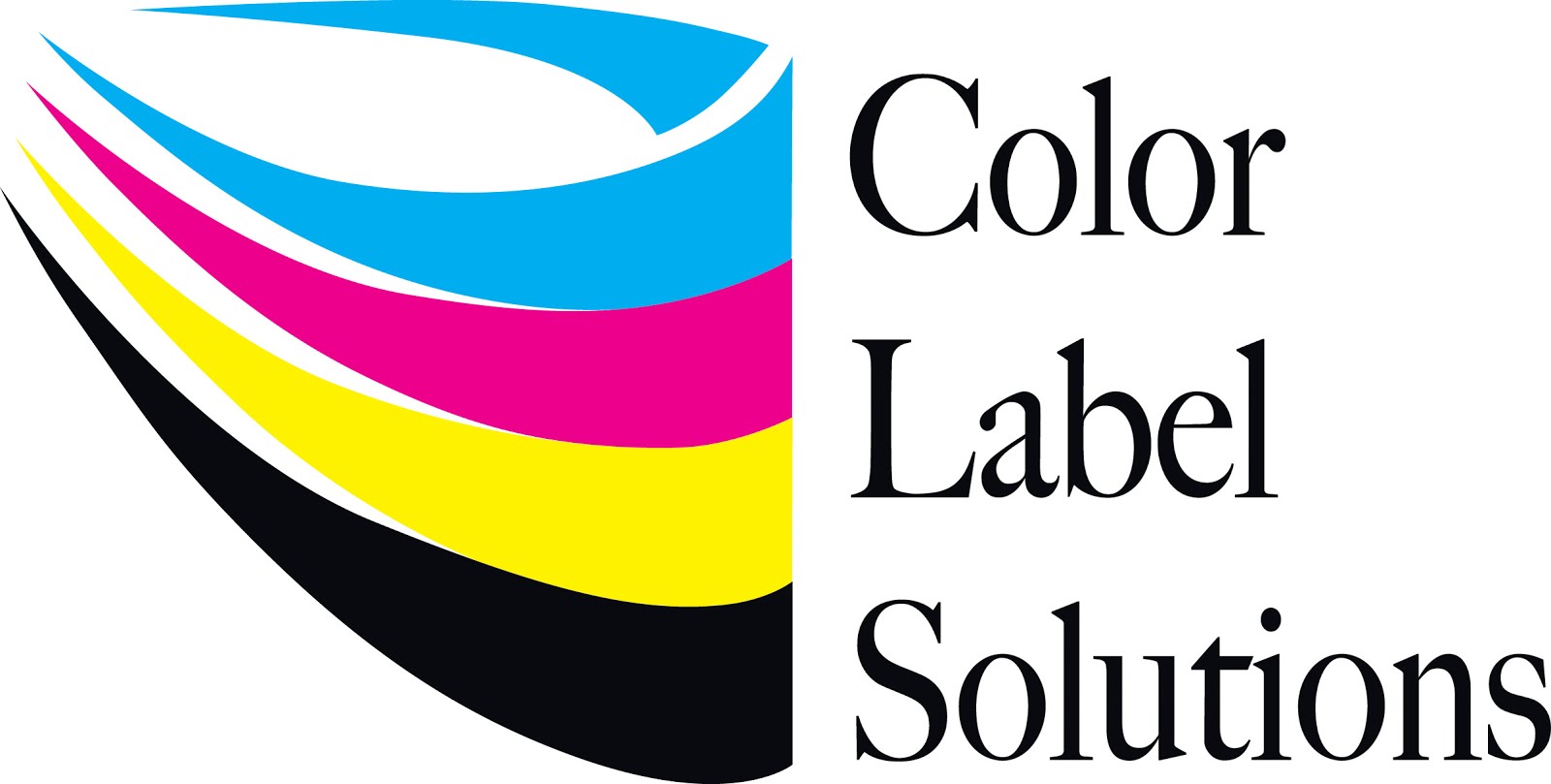


No comments:
Post a Comment