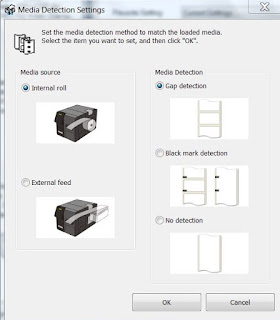Late 2015, Dream City decided to begin printing color labels
on-demand. According to Matthew of Dream
City, “Customers purchase our products initially based on the colors of our
labels and containers. In our retail
partner stores, it’s important that our packaging and labels convey our product
positioning as the best cannabis available. Therefore, we needed to find a
label printing solution to print great looking labels on demand that also gave
us the flexibility to meet our retail partner demands.”
After our discussion, I printed sample labels for Dream City on a C7500 printer:
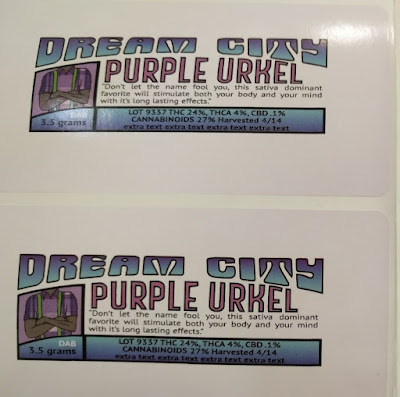 |
| C7500 Sample Labels |
After our discussion, Dream City purchased a C7500 and gloss labels. Matthew says, “Our C7500 has become a
critical component to our business. We
like the speed, durability and reliability of the printer. We’ve printed tens of thousands of labels
already with no hiccups. In fact, the
only issues we have are operator errors. Plus, we like the colors produced by
the printer. They are very precise,
including the fine print required by the regulatory agencies on our small
labels.”
 |
| Dream City C7500 Printed Label |
“We print the same size label both in portrait and landscape to fit our
specific products. The flexibility is
great and important for our on-demand label printing requirements”, says
Matthew.
 |
| C7500 Labels-Landscape |
 |
| C7500 Labels-Portrait |
To create the label designs, the designer for Dream City uses
Illustrator and saves the file as a PDF.
To make product specific changes (i.e. change the variable data),
Matthew uses Acrobat. Two other options
to this system are as follows:
* Create form fillable PDF’s in Illustrator or
Acrobat in the spots where you want to add the variable data.
* Use an application such as BarTender (http://www.seagullscientific.com/downloads/label-software/barcode-label-printing-software-download/) to create a label template, adding the variable
data at print-time or pulling the data from a database.
 |
| C7500 Printed Labels |
Moving forward, Dream City is considering purchasing on-site service
for the C7500 to minimize any potential downtime. Under the on-site service program, a
technician will arrive next business day when Epson is contacted by 3:00
Eastern time. On-Site service costs
$1,029 per year, includes the first year, and covers all costs.
For customers who want to print beautiful labels reliably, the C7500 is
a great option; especially for manufacturers in the new cannabis markets. Contact us if we can help you begin printing
color labels on-demand for your cannabis or other products.
Guy Mikel
855-962-7670
info@colorlabelsolutions.com
Purchase your printers, labels, software for on-demand cannabis labels here:
https://colorlabelsolutions.com/shop/
Purchase your printers, labels, software for on-demand cannabis labels here:
https://colorlabelsolutions.com/shop/