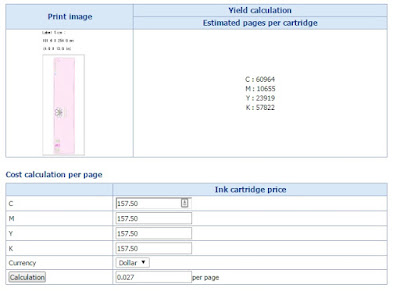Color Label Solutions prints and send label samples out most days. And I’d say most of these samples are printed
from Adobe Acrobat in my case. However,
many of our customers print from Adobe Reader.
These customers create artwork in Adobe Illustrator, Photoshop or some
other application before saving as a PDF.
While at a customer site this week, I decided to test some of the other
Adobe Color Settings; as the colors in the initial print output were different
from the C7500G versus the customer’s standard printer. By accident, I’ve found
an additional way to improve color matching.
I’m sure many graphic artists understand these capabilities; but I did
not.
In the past, I posted on using the ColorTone Matching assistant and/or
the Wasatch RIP available in the C7500GE to improve color matching.
But for many of you, selecting a different setting in Adobe Reader or
Acrobat may give you “close enough” or sufficient color matching. Let me explain further.
In the print dialog box of Adobe Reader, you can find the “Advance”
button.
 |
| Adobe Print Dialog Box |
In the Advance dialog box, you’ll find 3 basic options for color
printing.
 |
| Adobe Reader "Advanced" Print Dialog Box |
- Let Printer Determine Colors Checked
- Let Printer Determine Colors Unchecked (PDF Determines Colors)
- Print as Image
In addition, you can select “Preserve CMYK Primaries” and “Preserve
Black”. However, I didn’t notice any
difference with these selections alone.
With the above label artwork, I found a difference when printing as an
image. The green was darker, and maybe
more yellow when printing using the setting “Print As Image”.
In Acrobat, I found Adobe provides many more options for color
management; with 4 basic types:
- Printer Color Management
- Same As Source
- Adobe Color Management
- Print as Image
When Printer Color Management is selected, Acrobat says “Color Handling
determines if color management will be used, and if so, whether it happens in
the application or at the printing device. When 'Printer' is selected, convert
any ICC profiles to PostScript CSAs, and color will be managed in the printer
RIP.
With Same As Source is selected, Acrobat says “Color Handling
determines if color management will be used, and if so, whether it happens in
the application or at the printing device. When 'Same as Source (No Color
Management)' is selected, embedded profiles are ignored, and only device values
are sent.
When Acrobat Color Management is selected, Acrobat says “Color Handling
determines if color management will be used, and if so, whether it happens in
the application or at the printing device. When 'Acrobat Color Management' is selected,
select an ICC Profile that describes the target output device.”
In my version of Acrobat, I count 42 different ICC profiles available
when selecting Acrobat Color Management.
Although not printing using all of the available profiles (some are black/grey’s
only), I did find differences. With most of the profiles, I did not see a
difference using this artwork and label media.
 |
| Acrobat Color Management Profiles |
Using ColorMatch RGB (Matches the native color space of Radius
Pressview monitors. This space provides
a smaller gamut alternative to Adobe RGB (1998) for print production work), I
found a darker green with this artwork.
 |
| Acrobat ColorMatch Profile |
And I found the same print output using Apple RGB: (Reflects the
characteristics of the average Mac OS monitor, and is used by a variety of
desktop publishing applications, including Adobe Photoshop 4.0 and
earlier. Use this space for files that
you plan to display on Mac OS monitors, or for working with legacy (older)
desktop publishing files.)
In addition, I did see a difference by selecting “Printer Color Management”. I’ve decided to make this setting the
default.
For those of you printing with Adobe Reader or Acrobat, I encourage you
to test your artwork with the variety of settings and maybe label media to see
if you find a difference in color of your print output. You may find a better color matching option.
And for those of you we’ve sent samples, forgive me if the color wasn't exactly correct. Maybe I could produce
better color matches now.
Guy Mikel
855-962-7670