Have you ever figured out how to do something that everyone
seeming knew already? That’s how I feel
about setting up a GP-C831 printer on a network.
Now
you should know; I’ve added a lot of label printers to networks over the
years. But I’ve relied on our customer’s
Network Administrators or “Navi’s” to do all the work for me. For example, you can find the TM-C3500
Install Navi here: http://www.pos.epson.com/developers/techresdetails.htm?productpk=696
With the install Navi, it steps you through the process of
adding a printer to the network, including discovering the printer. The Navi works great if the printer and the
computer are on the “same” subnet. If
the computer and printer are on different subnets, I have received various ideas
on how to add the printer to the network; but I was never really confident
about how to add a printer correctly.
Recently, however, I’ve ran into a Network
potential issue with the C831; no Install Navi.
Epson has not posted an updated Navi with the release of their new
driver which enables 8.25” wide printing on the C831. You may remember my earlier post on this new
driver. http://colorlabelsondemand.blogspot.com/2014/11/gp-c831-surprise.html
At the same time, I started using a new computer. Finally, I had to add the C831 printer to the
office network in order to send out print samples. We send print samples to customers most
every day. Not wanting to add the
previous driver with the available Navi, I had to take a different tack.
To set up the printer on the network, I downloaded and
installed EpsonNet Config Utility from this site: http://www.pos.epson.com/developers/techresdetails.htm?productpk=678
After downloading, I ran the EpsonNet Config and it
discovered my printers on the network:
By selecting Configuration, I was able to set my IP address:
Now that I had the IP address, I had to configure a port for
this printer. I added a port by right
clicking on a printer, selecting the 4th option, Printer Properties,
then selecting the Ports tab and Add Port using the IP address of the printer I
set.
Once
the port was configured, I could then download and install the driver. Now you
can download the driver for the C831 printer here: http://www.pos.epson.com/developers/techresdetails.htm?productpk=678
You need to know if your computer is 32 or 62 bit to select
the correct driver.
Once the driver is downloaded, you can run the driver setup
until you get to the manual setup:
In the manual setup, you just need to select the available
TCIP port that you configured earlier. And
the printer worked great.
But sometimes, EpsonNet config can’t discover the
printer. It may not be able to find the
printer as the printer could be on a much different subnet than the
computer. If this happens, you can print
the configuration of the C831 printer.
To print the configuration of the printer, you press the Load/Eject and
Tear-Off buttons on the C831 printer panel at the same time:
And out pops a C831 Status Sheet with the IP address of the
printer:
If you need the ID address of a TM-C3500 printer, press the
button beside the Ethernet port at the back of the printer.
Once you have the IP address, you can access the printer by
typing the IP address into the browser:
FYI: access to the printer is password protected by a super-secret
password, “epson”. Clicking on “Network
Setup”, enables you to change the IP address of the printer.
With the IP address, you can search for the printer using
EpsonNet config as well:
Or just add a port for this IP address as above.
I was very excited to figure out how to add a printer to the network without the aid of the install Navi. Please remember while reading this post: I’m not a network
expert. But the EpsonNet Config tool and
knowing how to find the IP address can assist you in
setting up a printer on even a complicated network.
Guy Mikel
855-962-7670
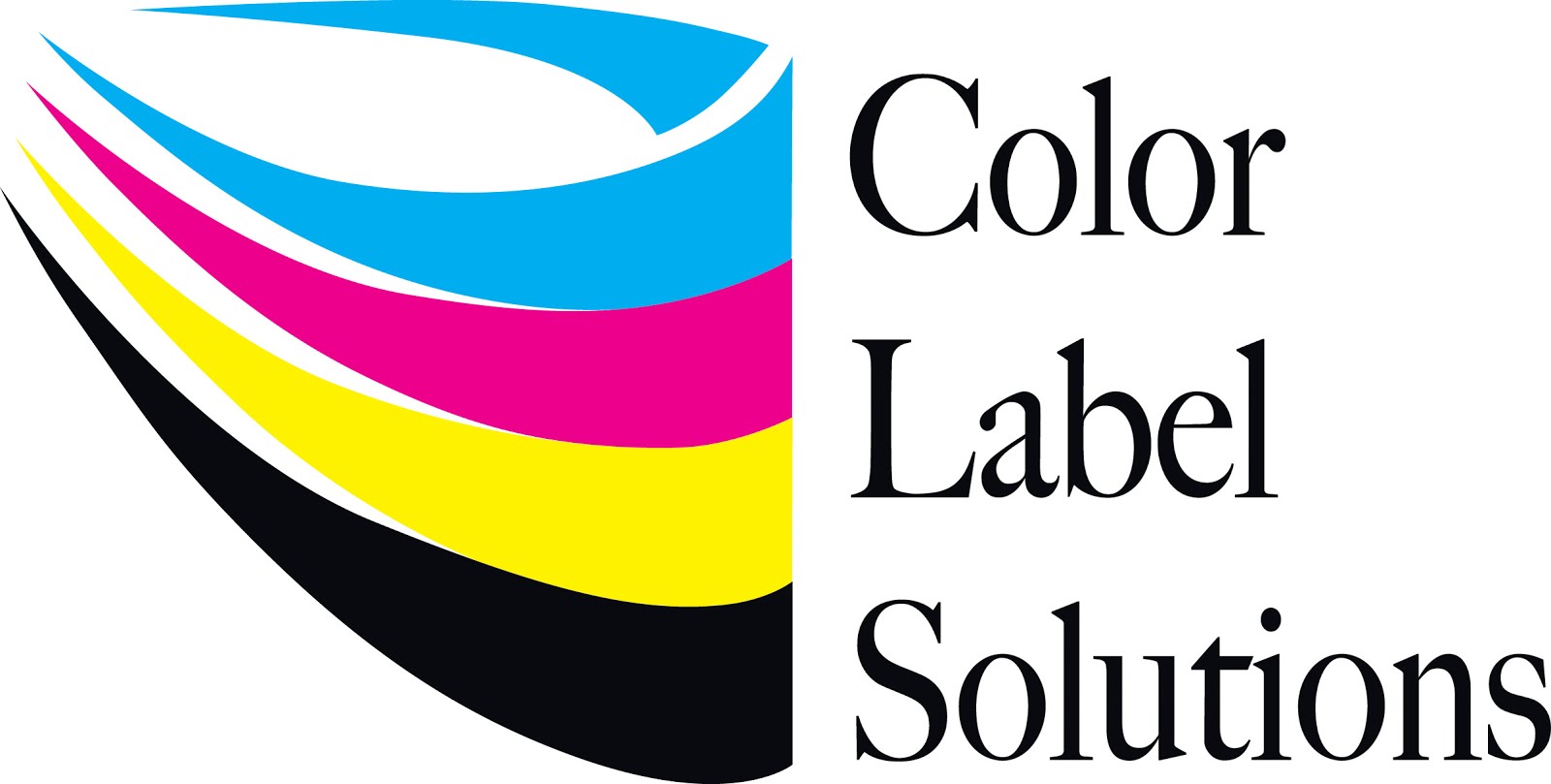











No comments:
Post a Comment