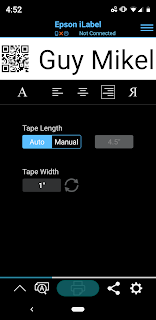Recently, one of our customers inspired us to look into a set of
interesting applications:
Color-On-Wheels.
 |
| Color-On-Wheels |
I’d like to describe in this post possible applications and their
benefits of moving a color printer to label at the point of activity.
Newcastle Systems is an innovator of workplace mobility solutions for
many of the world’s leading retail and operations companies. As the leading
provider of Mobile Workplace© solutions, Newcastle Systems provides the means
to dramatically improve employee and facility productivity without major
changes to your infrastructure, software or processes. A Newcastle Systems’ Mobile Workplace© facility
requires less equipment and less power to do the same work as a standard
workplace configuration.
According to Kevin, moving the printer to the point of activity is a
key part of “lean” and “process improvement”.
Kevin says “mobile work stations enable organizations to label at the
point of activity. It makes no sense to use handheld computers and cell phones in manufacturing plants and distribution centers; but have printers remaining
static and fixed. It’s time to change
this mindset. This process improvement step saves time and reduces or
eliminates labeling errors." This
process improvement idea can be used for many applications; let me discuss a few here.
To me, the most obvious color labeling application is Finish Good
Labeling, especially with large items such as chemical drums or mini-bulk
tanks. Typically, this type of
manufacturing operation would print labels in batches and then take the labels
out to the shop floor to apply them to the finished products. However, it would be easy to apply the
labels to the incorrect finished goods, creating a potentially serious issue or
at least a return item. By moving printing to the point of application, you
eliminate the costly steps/time to and from the printer but also reduces or
eliminates labeling errors. Further this
process eliminates the inventory of preprinted labels kept in inventory.
Newcastle has produced an interesting case study featuring Grant Industries. Contact me to get this PDF or download the study here: https://www.newcastlesys.com/finished-goods-labeling
And
if you are applying paper labels to large items, you might find this earlier
post on proper label application of interest:
Another possible application for Color-On-Wheels is in Receiving. Most manufacturing facilities will print
labels in a central location, and then take them to the dock for application,
wasting a significant amount of time and effort. Newcastle shows this wasted time/labor in
this illustration:
By adding color codes to this mix, you can improve the accuracy of both
put away and picking. And
with label creation software, you can automate the selection of a color for
each area of the warehouse.
In addition to color codes, you can add images
to the pick tickets to improve the accuracy of this error prone
step. In one of my first ever posts, I
wrote about Marco Specialties use of images to improve picking:
Further, you can use Color-On-Wheels application to apply replacement
brand labels when OEM products are received. Relabeling while receiving reduces or
eliminates potential errors later in the warehouse or during shipping.
In addition to Finish Goods and Receiving,
manufacturers should consider using Color-On-Wheels for Work-In-Process
Labeling. At some plants,
work-in-process inventory/QA Testing requires labels to be applied to describe
the status of the inventory (i.e. quarantined).
Here is an earlier post on this application of color labels. https://colorlabelsondemand.blogspot.com/2014/09/work-in-process-color-labels.html
Typically, these labels are printed or stored in a central location and
the operator walks to/from the inventory location to apply. With Color-On-Wheels, you can move the
printer to the point of work to reduce or eliminate errors as well as save time
and labor.
Shipping is another popular application for powered carts;
printing both the shipping labels and documents.
 |
| Mobile Shipping Cart |
With mobile carts, you can process orders at the pallet, increase
shipping accuracy and remove wasted time and motion. By adding color to the staging process, you
can increase the accuracy of deliveries as well by color coding the shipping
labels during staging:
 |
| Color Coded Shipping Labels |
 |
| Color Coded Shipping Documents |
A very long time ago I worked on a case study of Tubelite and their
shipping process: https://colorlabelsondemand.blogspot.com/2014/09/work-in-process-color-labels.html
According to Kevin, “very few companies use color in their shop
floor and warehouses. But it seems to be
an easy way to add efficiencies to the processes in these important areas. Plus, you can use existing wireless networks, software and
hardware (may need to add a color label printer) to enable workers and improve
process flow.”
And for the cannabis market specifically, I
describe how mobile work stations can improve growing operations in this recent
post:
If you can imagine the possibilities of “Color-On-Wheels”, contact us
to discuss how combining color label printers and a mobile power cart from
Newcastle Systems can improve the operations of your business.
Guy Mikel
855-962-7670