My parents used often the expression,
“You can’t make a silk purse out of a sow’s ear”. When it comes to art for specialty foils for
the LT5C, this expression is especially true.
You may find this post about using
various unique materials and white with the LT5C of interest.
If you have requirements to print
foils, Kraft or other unique materials, the LT5C is your best option. Let me tell you more about a recent request
from a company with this requirement.
 |
| Original Foil Print File |
To start this process, a company sent
us the pdf file above to print. As I
understand, they send this art to a third-party printer currently; however,
they need to move this production in-house given all their SKU’s.
 |
| Preprinted Foil Labels |
Reviewing their preprinted labels, we
noticed a light grey, matte finish, background with blue and gold foils. Given
the customer’s requirements for spot foil colors, we needed to find a way to replicate
this look on a light grey background.
Although I’m not a pressman, I think
the printer used some type of analog press plus foil stamping to achieve both
blue and gold foils on the same label. Perhaps they used one of those very
expensive presses, but for sure, the printer was not an “on-demand option”.
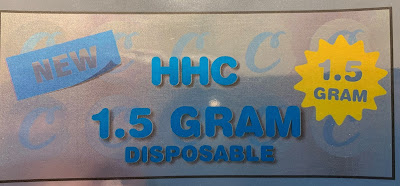 |
| Original Art-LT5C Printed Without White |
To start the process, Tony Molina,
Graphic Artist for Color Label Solutions, thought the best way to replicate the
preprinted label was to use a neutral, high gloss, silver foil. The Afinia LT5C has the ability to print on
all sorts of different media, especially foil media. Tony printed the PDF art
file supplied by the customer without any of the white print options available
on the LT5C. But the result was not very
good. According to Tony, “the high gloss silver foil color showed through the
entire label; making the colors somewhat dull or washed out. Everything was
shiny and reflective. The words “NEW”
and “1.5 GRAM” came out silver and not white as they appeared in the pdf file. Not what the customer wanted.”
 |
| Original Art-Printed With White |
One of the options you have on the
LT5C is to add white to the background of the entire label. Using this option,
all the colors appeared matte and dull.
Again, not what was desired by the customer.
So, in Tony’s opinion, “To get a nice
blue and gold foil effect, he needed to redesign the art in a way that takes
advantage of the high gloss, silver foil media background as well the white
printing capability of the LT5C. Using
Adobe Illustrator, I was able to accomplish the desired results.”
Here is a summary of how Tony built the
art file in Illustrator and used the capabilities of the Afinia LT5C
4-COLOR+White Label printer to achieve the requirements of our customer.
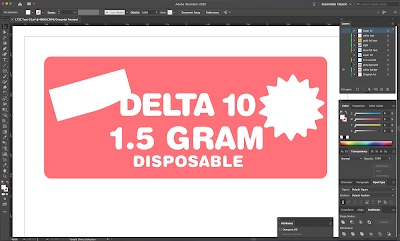 |
| White Layer |
First Tony created a layer and
assigned the “SpotColor_White” background element covering the entire label
except where the foil colors were desired.
Tony chose a “Peach” color as shown on the palette figure below.
 |
| White Layer |
Next he created another layer, copied
the same background white element and pasted it in place, and assigned a light
gray color to it. He set the light gray color to overprint the white.
 |
| White and Grey Layers |
The white with the grey layer on top,
moved slightly to show both layers.
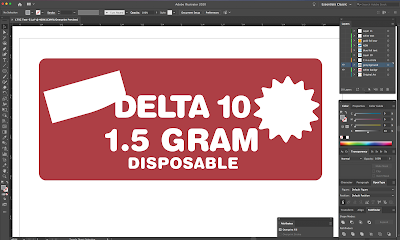 |
| White And Grey Layers |
The grey on top of the white layer (Peach
Color) shows up as a darker red in the Illustrator file.
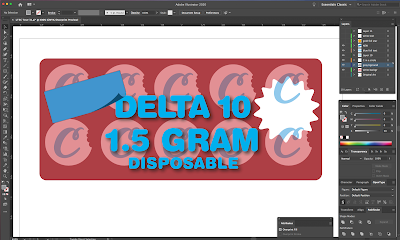 |
| Background Layers With Elements |
With the background layers finished,
Tony added the other design elements without any background. This method enables Tony to “TRAP” the blue
and yellow colors to the background.
 |
| "Trapped" Colors |
Using this method, the blue and yellow
colors will print directly onto the high gloss silver, producing the desired blue
and gold foil effects required by the customer.
 |
| Final White Text |
With the background and other elements
completed, Tony added the final White text (NEW & 1.5 GRAM) indicated in the Peach Color. In the top right of the picture above, you can
see the list of layers Tony used to recreate the art necessary to print the
desired output on the LT5C.
By using a solid, opaque, light
gray background with white under print, he created the contrast allowing the
blue and yellow colors to become “blue foil” and “gold foil”.
 |
| Final Foil Print Output |
Once the art was completed, Tony saved
the Illustrator file as a PDF X1-a Standard pdf file. Then, he configured the LT5C Postcript driver to
print with the option “APPLICATION SPECIFIC”; meaning the designated white
color elements will print behind a particular color to make the colors pop. Plus, the white color can be used as an
element as part of the overall label design.
To help graphic artists design with
white, Afinia has released a design suggestion on using white. I encourage you
to review this information before creating or using the LT5C to print any files with
white.
Once the “ART FILE” was configured
correctly, Tony was able to achieve the desired finished label using the LT5C with
high gloss silver foil media.
 |
| Blue/Yellow Foils Upclose |
Tony says, “After being able to
understand how “WHITE” in your design really works, the LT5C was able to
represent very closely the print made from an expensive label press using most
probably specific PMS inks. The fact
that we can replicate this print output using a digital printer with a silver
foil label is impressive; especially given the requirement for a foil look
for cyan and gold/yellow.”
With a knowledgeable graphic artist,
silver foil and the LT5C, you can create great looking, color foil labels. If you want to use various color foil labels
on your products, contact us. We’ll help
you get started printing high quality labels yourself.
Guy Mikel
855-962-7670

No comments:
Post a Comment