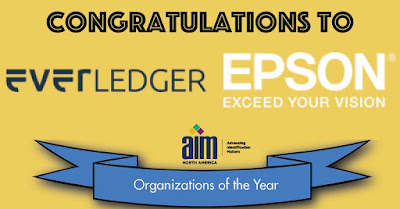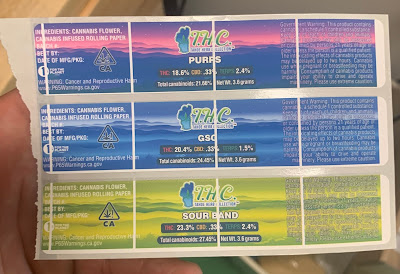I am pleased to
announce that the Colorworks Label division of Epson has been named co-winner
of the AIM “Organization of the Year” award.
I mention this
award for two reasons. First, they
deserve the recognition for the contributions to automatic identification and
label printing. And second; because I nominated
them.
Why you ask? Below is the nomination recommend that I sent
to AIM.
For the AIM
2020 Organization of the Year, I’d like to nominate Epson America for their
success with on-demand color label printers.
This nomination results from Epson’s successful efforts to move from
monochrome only barcodes to labels with colors and images. Let me tell you a bit more about Epson’s
generations of products and markets on-demand color printers serve.
Since the
decade of the 2000’s, Epson has launched 6 generations of automatic
identification, color label printers:
 |
| Catalina Printer |
With the launch in the mid 2000’s, the Catalina
printer became the standard for printing coupons in groceries across North
America. Hundreds of thousands of these coupon printers were deployed, each
producing coupons with barcodes.
On-Demand color
label printers are changing the way companies produce labels. All of these
examples use color and barcodes to help their internal employees, customers and
regulators identify quickly the correct products. Some of the market applications include the
following segments:
Chemical:
As mentioned previously, GHS and the need for color, variable pictograms
jump-started the market for color label printers. With the Epson printers, chemical
manufacturers could print variable data, barcodes, images and pictograms
on-demand. Because of the capability to
meet the GHS requirements, Epson printers became the de-facto standard in the
chemical industry. Here, our customer NIC, produces great looking GHS labels:
Manufacturing:
Companies producing a large number of SKU’s or organizations needing to produce
variable images for retailers such as Home Depot and Lowe’s, need to manage
their label inventory. Print on-demand
color makes it possible to reduce waste and manage label inventory. Here is a good example of how manufacturers meet this requirement:
Cannabis:
With the need for variable data such as THC content and Lot Numbers; as well as
the importance of branding, Cannabis manufacturers have moved to print
on-demand color labels. Given the legal
requirements and the large number of strains/products, cannabis companies
prefer generally, on-demand color labels; including cultivators like 14er's.
Plus. companies in many other markets are benefiting from on-demand color for their labels with barcodes.
Finally, color
label printers existed prior to the launch of Epson’s printers. And many other color label printers have come
into the market. However, Epson has
focused most of their innovations on printers designed for the automated
identification segment of the label market.
Their printers fit this business.
Overall, color
label printing has been the largest and most important innovation to automatic
identification technology since thermal printers. And Epson’s technology for durable and
affordable labels and printer hardware has made this happen.
Guy Mikel
855-962-7670