Have you had this experience using the C6000 printers?
 |
| C6000 Crinkled Media |
That leads to
this?
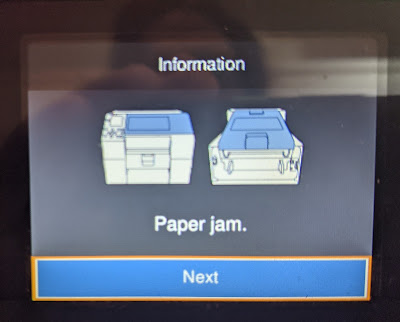 |
| C6000 Paper Jam Error |
And this?
 |
| C6000 Crinkled Media |
Printing thin,
non-label media in one of the C6000 series printers can be difficult. In this work, I attempted to print 2 types of
thin media; a 3” wide, direct thermal receipt paper and a 1.25” wide non-woven apparel
tag. Let me give you a few ideas on how
to print these types of difficult media.
First, you need
to insure you have the latest firmware.
Epson made changes to the firmware to help print this type of
media. For example, get the latest firmware for the C6000A printer here:
With this
change, you can now use the “Feed” button to load the media into the
printer. Prior to this firmware update,
the printer would not accept this type of thin media.
Second, you
need to change the printer’s actions upon feeding the material. The default setting is to feed the material
into the printer and out the exit. At this
point, this thin media creates the paper jam when automatic feeding.
From the LED
screen on the printer, select MENU, GENERAL SETTINGS, PRINTER SETTINGS, PRINT OPTIONS
and then ACTIONS WHEN REPLACING MEDIA:
 |
| Actions When Replacing Media |
Once the choice
“Actions When Replacing Media” is chosen, select “NOT FEED”.
 |
| C6000 NOT FEED |
This selection
stops the feeding process once the media is loaded.
 |
| C6000 Media Feed |
Third, then use
the feed button to move the thin media through the printer. It may take a few button pushes to get the
media out of the printer.
 |
| C6000 Fed Thin Media |
Once fed through
the printer, you can go ahead and print.
For example, I printed this direct thermal paper using the least amount
of ink setting (plain paper, max speed).
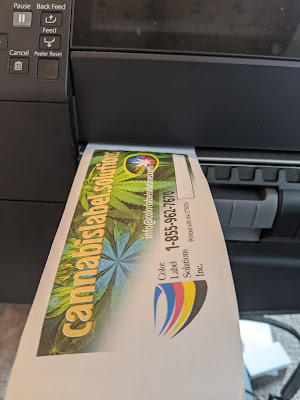 |
| C6000 Printed DT Receipt Paper |
Even though
this material is not designed for inkjet prints, I thought it printed really
great. Perfect for printing the back of
receipt paper.
Or this
non-woven apparel tag material:
 |
| C6000 Printed Apparel Tag |
On this material,
I could use a higher quality print setting; and thought the print quality was
great.
(FYI: I find the "NOT FEED" setting saves labels by not feeding until the media is printed).
Printing thin,
non-label materials with the C6000 printer series can be a pain. But with the correct settings and process,
you can print these items on-demand and in color. Contact us if you want to print these
materials or the C6000 series printers.
Guy Mikel
855-962-7670