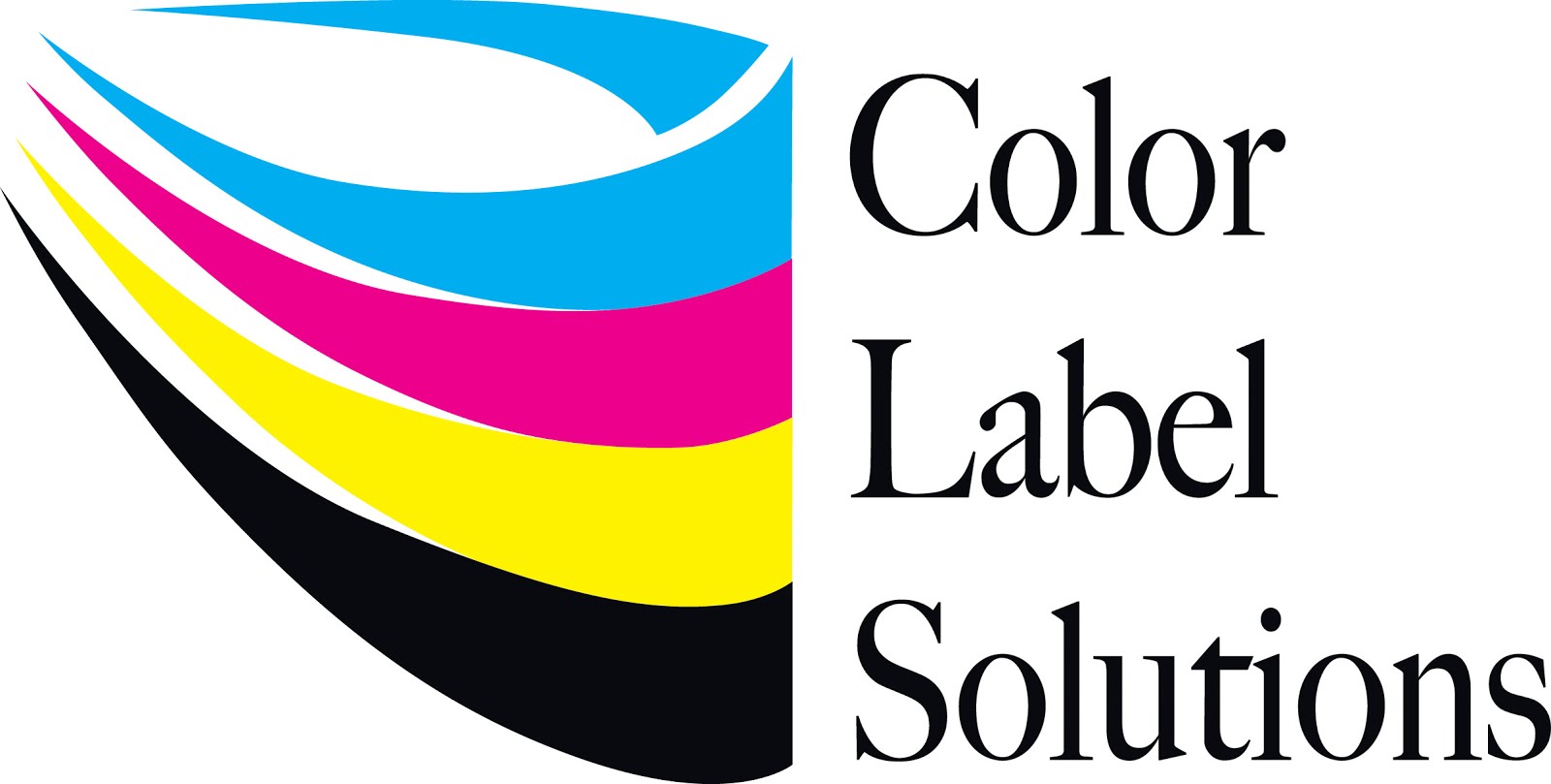Tim's work found a solution to a difficult and potentially very important problem; label printing over a WAN. Read about Tim's work to understand the problem and find a solution.
Hello, my name is
Tim Semic. As a technical support specialist for Color Label Solutions, I
help customers with printing color labels on-demand; primarily configuring printers and
training users. I would like to share with you an experience that
you may find helpful if you ever wanted to install a Epson C3500 on a network.
Recently, I had two
customers experience the same mysterious issue with their Epson TM-C3500 Label
Printers. Specifically, they were unable to print to their C3500 printers
that were located across their WAN networks.
By using that
printing problem as an example, I'll give you a birds-eye view of how support
technicians like myself troubleshoot and solve a customer’s problem.
best
prac·tice
Commercial or professional procedures that are
accepted or prescribed as being correct or most effective.
First: Identify the
problem
Troubleshooting is
a process. First, a technician needs to be able to accurately describe
the problem to him or herself, so that he or she can understand exactly what is
occurring. In this case I had two printers that would not print across
the network.
While consulting
with our customers, I learned that they could successfully print within in the
same building as their printer. However,
they were unable to successfully print to the same printer from their remote
sites. When computers and printers are on a network at the same location,
we refer to it as a LAN or Local Area Network. I found
that the common denominator at both companies was that the print failure
occurred when printing to printers that were located outside of their LAN.
Both of these
companies had set up a type of network referred to as a WAN, which is an
acronym for "Wide Area Network". A WAN is a network that
connects LANs at different geographical locations together. The failure
occurred when they tried to print from one to another LAN across their WAN.
Problem
Identification: The Epson TM-C3500 label printer would
not print across a WAN; resulting in a non-specified error.
(Note: If you
double click your printer driver it will launch the Epson print monitor where
you can monitor and control print jobs sent to the printer.)
If a company's network security was set to block certain traffic
across the WAN, these settings could have led to this issue. But they were not
blocking any traffic. To restate the problem: They could print to
printers that were on their LAN, but not across their WAN.
Second: Determine potential solutions
Once a problem has
been identified, a technician will then take steps in a logical order to
determine a solution. The correct order of steps to take may not
always include jumping straight ahead to what we think might be the solution to
the problem.
Implementing a fix
will involve making some kind of a change to the stream of events that occur
when an instruction is executed within a computer environment; such as when you
click the Print button. When a change is made, there is always some
amount of risk involved. Below are a few points that should be considered
prior to making a change:
·
Is
there a potential to cause down-time for the customer?
·
What
is the potential for something to go wrong?
·
Back
out plan - Is there a way of undoing the planned action?
·
When
would be the best time to schedule the repair?
Also to be
considered: if I fix the problem, will I have a comprehensive understanding of
the cause? By not fully understand the cause, I may make things even worse
things by deploying a change. It would be like bringing your car into the
shop to have a flat tire repaired, and the mechanic simply filled your tire
with air without patching the leak.
We also attempt to
look beyond our first planned action. Often however, what we discover
after making that first change will determine the next step we take.
Third: Take Actions
With the networking
issue, I wanted to better understand the problem by using some benign
testing methods that would not create any changes to the existing computer
environment. The more I could do to better understand the problem, the
better!
Action 1: I used a terminal program to send a ping to the
printer. Sending a ping is like using sonar on a submarine to see if
another sub is in the area. You can send a ping to any network device as
long as you know that device's IP address. An IP address is like a phone
number, and every device on your network has it's own unique IP address,
similar to every mobile phone having a unique phone number. Sending a
ping to a device's IP address allows you to see if that device can respond back
to you across a network. From that ping test I learned that the printer
was able to return the ping from across the WAN. So the ping test was
successful.
The C3500 hosts a web page that can be used to
change some of it’s settings. I wanted to see if I could access the
printer's web interface across their WAN, and I could. So the problem appears to be that the printer simply
cannot accept print jobs across a WAN.
Action 2: I reconfirmed that both
companies were not blocking any network traffic across their WAN networks. If their firewalls were set to block selected
traffic across their WANs, the printers may not have been able to receive any print
jobs.
Action 3: I decided to examine the printer driver,
which enables you to send jobs to a printer. I found the driver was an
older version than what was currently available. As I am accustomed to
frequently updating the C3500 printer driver for my customers, I determined
that updating the driver to the current version would be safe. Updating the printer driver presents a low
threat level. Newer versions of software
may contain bug fixes as well as new features, so I was hoping that the newer
version of the Epson printer driver had a fix for the WAN issue rolled into
it.
(Showing the
current version 1.1.0.2 as of this writing.)
After updating the printer driver, we still
couldn't print across their WAN.
It was
disappointing that the driver update didn't fix the problem. Back to the
drawing board!
Action 4: I decided to reinstall the printer driver
from the Epson Install Navi utility. The Epson Install Navi
utility provides a better installation platform for supporting network
connected printers. Since the issue was related to a network problem,
installing the printer driver from the Epson Install Navi utility seemed a good
way to proceed.
However, the
Navi utility was unable to find the printer during the printer-search function.
Now hey, that's
interesting! The Navi utility could not see the printer! So now I
determined that 1. jobs sent from the printer driver do not find the printer,
and 2. That the Epson Navi utility, which is designed to install printer
drivers for network printing applications, will not see an Epson C3500 printer
across a WAN. This new information was a good clue, and lead me away from
suspecting that there was something wrong with the printer driver. It redirected my focus onto the software
that's resident on the printer itself.
That software is referred to as firmware.
Firmware is
software that is typically stored in the flash ROM memory of a device.
Devices such as scanners, set-top units, game stations, and you guessed
it- printers, all generally have firmware installed on them, and firmware can
be updated! I located the firmware version that was currently installed
on both printers by accessing the Epson "Printer Setting Utility".
The firmware
version on their printers was not current! I knew that a firmware update
was available for the Epson C3500 and I had that installer. However,
there is a risk when updating firmware on a device. The risk is, if
something interrupts the flow of the firmware updating process, say like a
power failure, or the computer you are pushing the firmware update to freezes
during the process, it may ruin the device!!! We techs say, "it will
brick the device", because it turns the device from being something
useful, into a big paper weight. So a firmware update had the potential
to not just fix the printer, but also to kill it.
So rather than move
forward to update the firmware, I decided next to contact Epson Advance Tech
support to see if they were aware of the problem and could recommend an
appropriate fix.
Action 5: I contacted Epson tech
support. Epson tech support was unaware of any WAN issues with the C3500,
could not recommend a solution.
To clarify, I'm
sure that someone at Epson knew about this issue, just not the techs who were
answering the phone. So basically no help there, but still an appropriate
step in the troubleshooting process.
Action 6: I updated the
printer’s firmware; to version WAD30200. Considering
the printer had issues across a WAN, I decided to deploy the firmware update
from the printer side of a WAN rather than across a WAN.
The result: The firmware update solved the
routing issue. Now the printer will receive print instructions across
a WAN.
The Diagnosis: The factory installed firmware
did not include the necessary support for printing over a WAN.
Essentially with the older firmware, a C3500 will be unable to route a print
job across a WAN, resulting in a non-specified error. That network
software flaw in the original firmware was corrected in firmware
version WAD30200.
Since I now knew
both the cause and solution to this problem, I entered that information into my
case log file, and now as a blog post as well. :-)
To summarize: Updating the printer firmware may solve the
issue of an Epson TM-C3500 failing to print over a wide area network (WAN).
Hopefully you have gained some additional insight into the process of
troubleshooting a computer environment that you will find to be useful.
And be sure to
contact Color Label Solutions for help with your color label printing.
Tim Semic
855-962-7670