After selling and supporting hundreds of TM-C3500 customers,
one question I get all the time is, “Can I use larger than a 4” Outer Diameter roll”?
This question results from wanting to change the label roll
less often or needing to print and then apply the labels with an applicator.
With the C3500, however, you can’t use just any
unwinder and rewinder. You may remember
my post, Death By Inkjet: http://colorlabelsondemand.blogspot.com/2014/11/death-by-inkjet.html or
my much earlier post on connecting a typical unwinder: http://colorlabelsondemand.blogspot.com/2012/05/unwinding-large-volumes-of.html.
Traditional unwanders built for a thermal transfer printer
may work; but may also not work so well.
The C3500 printer uses a vacuum to hold the paper to the printhead; and
not pressure like a thermal transfer printer.
Therefore, you can't have any pull or tension on the labels going into or
out of the printer.
Given the basic workings of the C3500, I’m selling the
C3500-RTR Feed Station to those customers who want to use large diameter rolls. http://allendatagraph.com/wp-content/uploads/2014/04/C3500-RTR_Printer_ENGLISH.pdf
 |
| C3500-RTR Feed Station |
With my first encounter with the C3500-RTR, I found the
setup a bit confusing. So here are my
additional instructions on setting up this unit.
To start, you should receive two boxes:
Open the larger box first as it has all the parts,
instructions and unwinder. In the smaller box, you’ll find the rewind unit,
providing all you need to assemble the feed station.
First, take off the nuts from the alignment bracket used to connect
the unwind and rewind:
Then attach the alignment bracket to the studs:
Then clip the wrap from the rewind cable to connect to the
unwind. Insert cable from rewind into the unwind connector. Don’t force the
connector. Rotate connector to the correct
position. The connector should drop into
the correct position. Then tighten the
connector.
Then lower the feet to have a flat surface. Use wrench to set the feet.
Now load the printer onto the pegs on the alignment plate
between the unwind and rewind.
Wiggle the printer to get the printer to set into the
pegs. Or possibly better, get help to
set the printer onto the pegs.
Once set, you’ll have the printer in alignment ready to use.
Then plug in the power and USB/Ethernet connections to the
printer as well as plug the power into the unwinder. Once connected, you’ll see
red laser light onto the back of the printer.
You’ll then place the optical sensor reflector onto the back of the
printer.
This optical sensor is what feeds the labels into the
printer. It insures the printer does not
have to pull the labels into the rear feed slot.
After placing the rear reflector, place the reflector tape
on the front door where you see the red laser.
Before moving forward, be sure to configure the printer for
rear feed. Navigate to the C3500 Driver
to select “Printer Setting” option on the “Maintenance/Utilities” tab, then
selection “Option” on the left menu and check Large Roll:
And then in the “General” menu on the left, chose “Media
Settings” and then select “Large Diameter Roll, Use Rear Feed Slot”.
After
selecting the rear feed option, be sure to choose the correct media detection
settings as well as “Apply Settings”. Once applied, you’ll need to turn the
printer off/on as well as insert the clear plastic rear feed bracket (found
inside the rear feed cover) inside the printer.
I reviewed in detail setting up the printer for rear feed here in this
earlier post: http://colorlabelsondemand.blogspot.com/2013/11/3500-fanfold.html.
Now you are ready to load a roll on a 3” core onto the
unwind. To insure proper alignment,
follow these steps.
1. Tighten up the roll of labels first. Place roll on the
side on a table and pull the leading edge of the label tight. This step
will minimize “telescoping” of the roll.
2. Loosen up the chug by turning the knob. Make sure
springs along the chug are loose.
3. After placing the core on the chug, first feed the paper
into the printer directly. This steps insures the paper/roll is straight
into the printer. Once straight, tighten chug.
4. Loosen the media guides at the end of the rollers using the
supplied hex wrench.
5. Feed label through the feed rollers (the two center feed
rollers are glued to the shaft) by placing the leading edge of the label between
the feed rollers and use your fingers to spin the rollers/feed the label
through the feed rollers. This step helps insure the labels are fed
straight.
6. Feed sufficient material through the feed rollers and pull
back toward the unwound roll. Then you can again measure to insure the
roll/leading edge is straight.
7. Set end media guides on the sides of label using the hex
wrench provided.
8. Feed material to reach the printer.
9. Once confirmed core/labels are straight, mark chug with a
pencil to show where to place the next roll.
Once
the printer is loaded, I would recommend printing a few labels; then feeding
the printed labels through the tension rollers for the rewind.
The C3500-RTR Feed Station makes it easy to print and rewind
large rolls using the C3500 printer. If
you want the convenience of changing rolls less frequently or need to rewind
printed labels to use on an applicator, I recommend you contact us to get this
device. You’ll save time and trouble
printing large label runs.
Guy Mikel
855-962-7670
#colorlabels
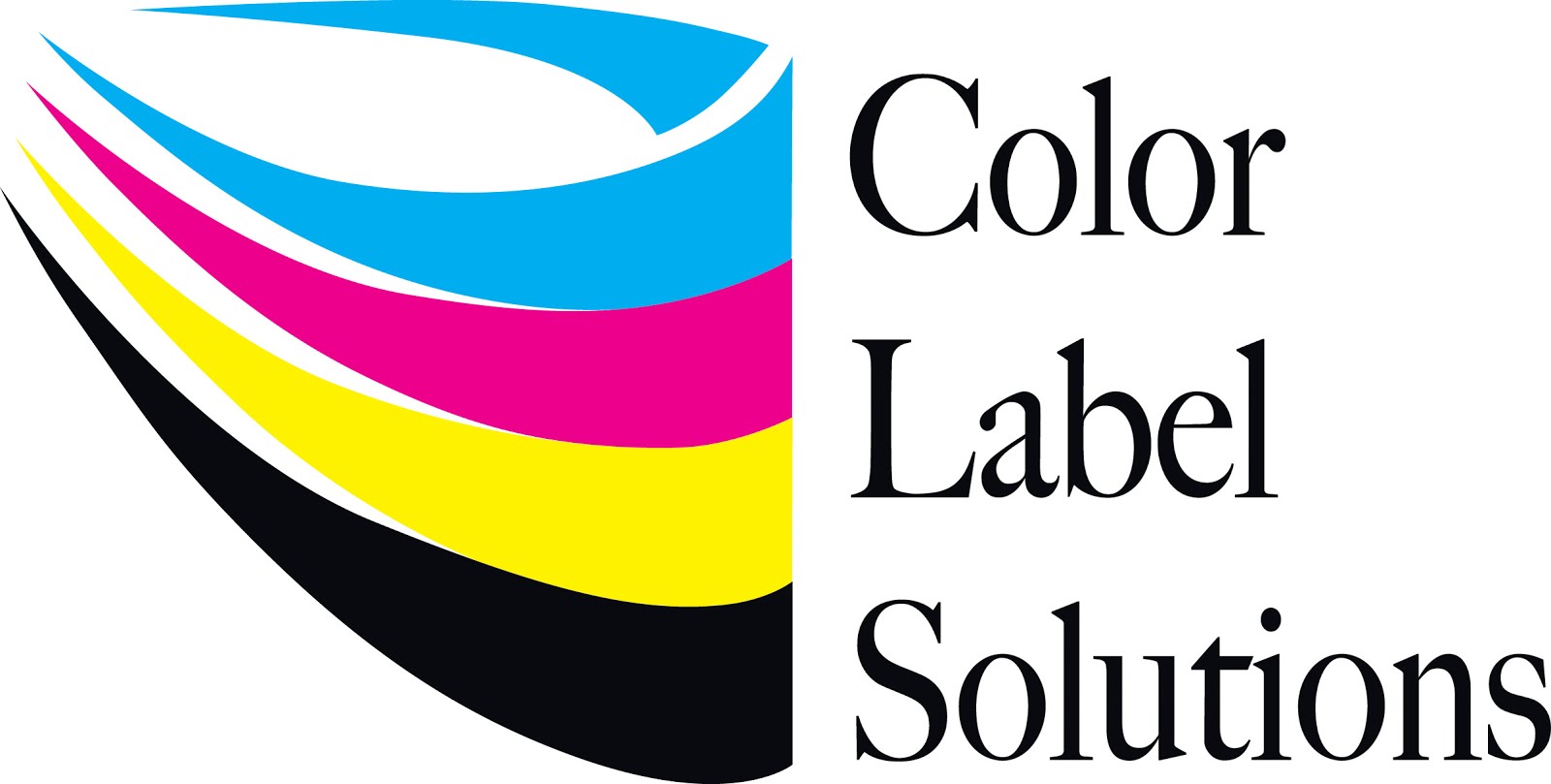














No comments:
Post a Comment