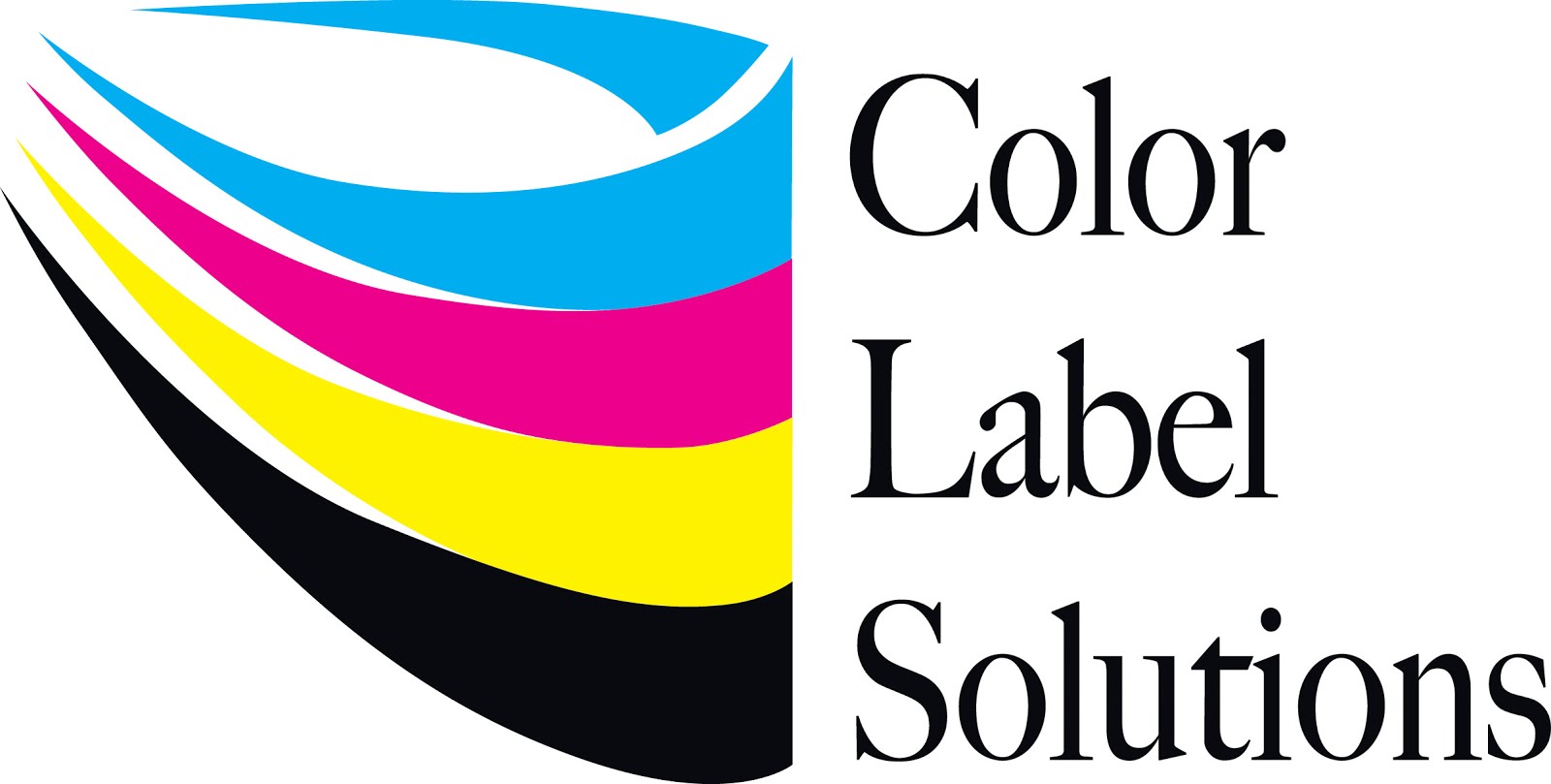California eLiquid Gold is a new company selling “Ready to
Vape” ecigarette juice in a wide variety of favors.
Ricardo Seneris, the founder of California e-Liquid Gold,
started the company after showing a friend how to make these products. According to Ricardo, “what differentiates our
products is our “Fully Steeped” process. Normally, it takes several weeks to
steep the liquid to provide the full favor.
We have developed a process to speed steeping, allowing us to steep the
liquid in a few hours, giving our products favors you can’t find in other
ecigarette liquids.”
I first learned of California e-Liquid Gold when Ricardo
visited my website, asking about printing color labels on-demand. Initially, Ricardo had not created a label
design. Although not having a label, I
created some examples using some images I found to show him the print quality
from the TM-C3500 printer. Looking at
this design, no one will confuse me with a real graphic designer.
Based on these samples, Ricardo decided to purchase a
TM-C3500 printer, 3 years of Spare-in-the-Air warranty, ink and 3” continuous
matte paper labels. Ricardo says, “I
wanted our products to look good in the 10 ml bottles. It’s important that we communicate our
premium product look on the store shelf.
That is why we wanted to use print on-demand color labels.”
After printing a few labels, Ricardo learned that the paper
would adsorb the ecigarette liquid. Once
I understood the requirements, I recommended Ricardo move to our matte poly
labels. These synthetic labels print
precisely, are very durable and will not adsorb the liquid, making them perfect
for this application. I discussed these
labels in some other recent posts:
Durable Laboratory Samples: http://colorlabelsondemand.blogspot.com/2014/02/durable-laboratory-samples.html
Chemical
With No Name: http://colorlabelsondemand.blogspot.com/2013/12/chemical-with-no-name.html
Ricardo
is now ready to print his own labels for his new set of products. Ricardo says, “I am very satisfied with the
printer. My labels printed on C3500 look as good as any label out there in the
market including medicinal or prescription drugs.” You can reach him at californiaeliquidgold@gmail.com.
If you need to begin producing labels for your products,
contact us; we’ll help you get started printing them in color.
Guy Mikel
855-962-7670
#colorlabels